Becoming a Supplier at NC State
Student organizations must be an approved supplier at NC State to receive Student Government funding. In this guide, we'll provide step-by-step instructions for the supplier registration process - from collecting the information and documentation you'll need to submitting the supplier registration form on PaymentWorks - this guide will help you through the entire process.
Student Government is required by NC State University to have student organizations go through the supplier registration process via PaymentWorks. Due to University policy, Student Government can only provide funding to organizations that are a registered supplier at NC State.
Student Government has created this guide for student organizations to help them navigate the PaymentWorks process and successfully become a supplier at NC State. This guide was intentionally created for student organizations.
Step 1: Collect the required information & documentation.
The following information and documentation is required to complete the supplier registration process. Please have these ready before you begin.
| Business Legal Name | Student organizations should use their name from getinvolved.ncsu.edu. | |
| Employer Identification Number (EIN) | Apply online for an EIN from the IRS. | |
| Tax Classification | Most student organizations will select Other. | |
| Tax Classification Other Description | Most student organizations will enter “Student Organization”. | |
| W-9 Form | Most student organizations should generate an electronic version through PaymentWorks during registration. Alternatively, organizations can upload a copy of their W-9, if they already have one. | |
| Full Name or DBA (Doing Business As) | Student organizations should use their name from getinvolved.ncsu.edu. | |
| Business Telephone Number | Student organizations should use the phone number for Student Leadership and Engagement: 919-515-2797 | |
| Preferred Email | Student organizations should use their generic email address. For example: rockingchairsclub@ncsu.edu or chairsclub@gmail.com. Student organizations can request @ncsu.edu email accounts under the Forms tab on getinvolved.ncsu.edu. | |
| Primary Full Business Address | Student organizations are required to use the following campus box address: Campus Box 7295 Raleigh, NC 27695-7295 | |
| Remittance Address | Student organizations are required to use the following campus box address: Campus Box 7295 Raleigh, NC 27695-7295 | |
| Supplier Category | All student organizations are U.S. Entities and should select this option. | |
| Insurance Information (if applicable) | Most student organizations do not have insurance and will not provide insurance information. | |
| Conflict of Interest Information | Most student organizations do not have any members who are full-time University employees and should answer No. Advisors and graduate students are not considered as University employees for this question. | |
| Payment / Banking Information | All student organizations use U.S. Domestic Banks. Additional banking information is not needed. | |
| Accounts Receivable Contact Information | Student organizations should use their Treasurer’s name, phone number, and @ncsu.edu email address. |
Step 2: Request to begin the supplier ID process.
Student organizations must submit a request to begin the supplier ID process via this online form. By submitting this form, Student Government will be able to go into PaymentWorks and send an email invitation to your student organization to create a PaymentWorks account and submit the supplier registration form.
While we try to initiate the invitation process the same day we receive the request, it may take up to 5 business days to process the request. The PaymentWorks invitation email will be sent to the organization email submitted in the form. If it has been at least five (5) days since you submitted the online form and you have not received the email invitation, please email the Student Body Treasurer at sbt@ncsu.edu.
Step 3: Create a PaymentWorks Payee account.
Before your student organization submit your supplier registration, your organization must first create a PaymentWorks Payee account.
Part 1: Create your account
- Review the invitation from invitations@paymentworks.com.
- Click on the click here link.
- Verify you are on PaymentWorks.com.
- Click Join Now.
- Enter the following information in:
- First Name – your first name
- Last Name – your last name
- Company name/Doing Business As – your student organization’s name as shown on getinvolved.ncsu.edu (letters and numbers only; no special characters are allowed)
- Title – your leadership position
- Telephone – use Student Leadership & Engagement’s office number: 919-515-2797
- Email – student organizations should use their generic email account (this cannot be changed in the future)
- Confirm email – student organizations should use their generic email account (this cannot be changed in the future)
- Now, create a password.
- And click Join Now.
- The following message will displayed: “An activation email has been sent to your email account. Please use the link in this email to activate your account.”
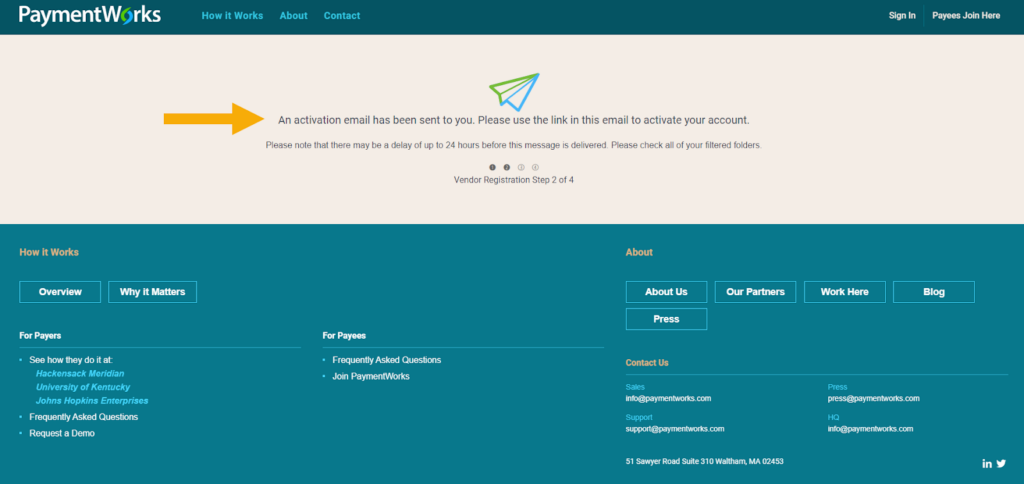
Part 2: Verify your email
- Open the PaymentWorks Account Registration email and click on the Verify Your Email and Complete Your Registration link.
- Then click Sign In.
- And login to your PaymentWorks Payee account. This will bring you to the registration form.
Step 4: Complete the registration form.
The registration form may take approximately 10 minutes to complete. If you are unable to complete the registration form in one sitting, you can click on the Save and Exit button located at the bottom of the page and resume the form at a later time.
Part 1: Complete the Tax Information Section
- Select Corporation or other complex business entity.
- Select United States as the Country of incorporation or organization.
- Enter the Business Legal Name (letters or numbers only; special characters are not allowed).
- Enter the nine-digit EIN (Employer Identification Number).
- Re-enter the nine-digit EIN.
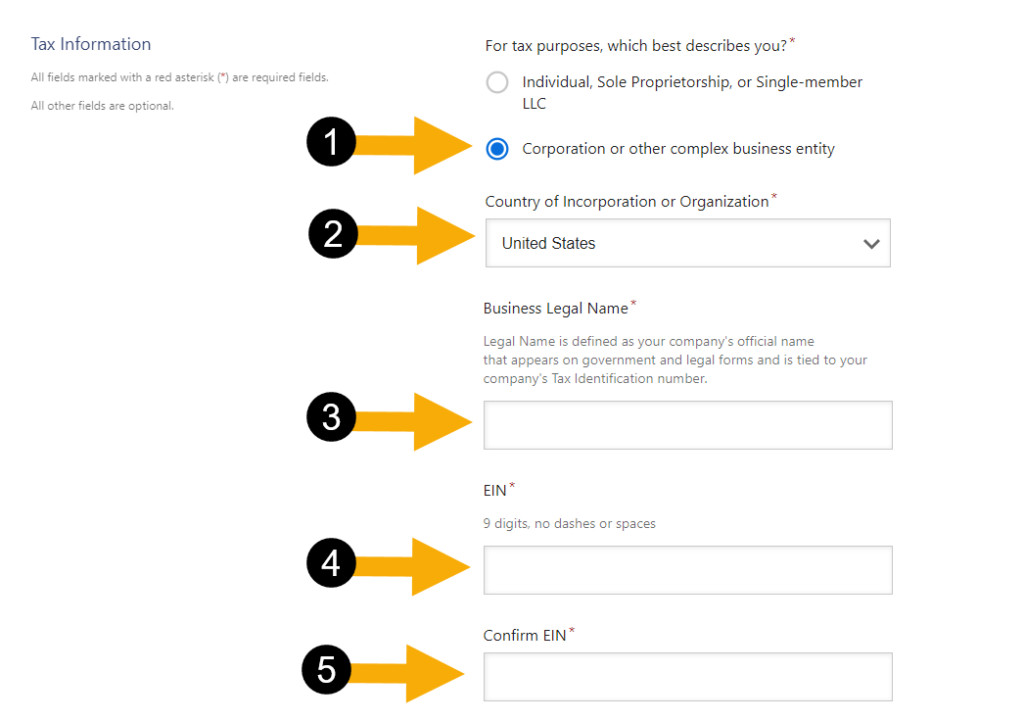
- From the Tax Classification menu, select the applicable option. Most student organizations should select “Other” and enter “Student Organization” when prompted.
- In the Generate Electronic W-9 field, select:
- Select Yes if your student organization has never been a Supplier at NC State. Backup Withholding will be checked by default. Review the Certification instructions to determine if it needs to be unchecked.
- Select No if your organization is on the Supplier Database. You will be prompted to upload a PDF file of your W-9.
- Enter the DUNS number, if applicable (most organizations will not have this).
Part 2: Complete the Company Information Section
- Enter the Business Name exactly as it was entered in Step 1.3 (case sensitive; letters or numbers only; special characters are not allowed) or enter your DBA (Doing Business As), if you have one.
- The Telephone number will default to the number that was entered when creating the PaymentWorks account. Verify number matches “919-515-2797″.
- Enter the Preferred Email. This should be your organization’s generic email account. Please do not use a personal email or student email.
- Skip the company’s Website. This is optional and is not needed from an organization.
- Enter “Student Organization” for the Description of Goods or Services.
Part 3: Complete the Primary Address Section
- By default, the Country will be United States. Do not change this.
- Enter “Campus Box 7295” in the Street 1 field.
- Enter “Raleigh” in the City field.
- Select NC from the State drop-down menu.
- Enter “27695-7295″ in the ZIP / Postal Code field.
Part 4: Complete the Remittance Address Section
- The Remittance Address is the same as the Primary Address, so check the Same as Primary Address box. The information entered earlier will be populated into the fields, verify the information populated matches the address below:
- “Campus Box 7295” in Street 1
- “Raleigh” in City
- “NC” in State
- “27695-7295” in ZIP / Postal Code
Part 5: Complete the Additional Information Section
- In the Supplier Category drop-down menu, select U.S. Entity.
- From the 1099 Tax Information for Entities drop-down menu, select the appropriate option. For most student organizations, select None of these apply. If your student organization has an official non-profit status from the State of North Carolina and Internal Revenue Service, select My company is a NonProfit Entity.
- From the Insurance Information drop-down menu, select the type of insurance you will be providing. Most student organizations will not be providing insurance.
- If not providing insurance, select I will not be providing insurance.
- If providing insurance, enter your Insurance Provider, your Policy Number, upload the insurance certificate, and enter the expiration date or select Never Expires, if applicable.
- In the Conflict of Interest Information section, answer the two questions:
- Are you or are you aware of anyone at your company who is a current University employee?
- If No: advance to the next field. For most student organizations, the answer will be no.
- If Yes: enter the Name of current University employee and Department where employee works.
- Are you or are you aware of anyone at your company who is a former University employee?
- If No: advance to the next field. For most student organizations, the answer will be no.
- If Yes: enter the Name of former University employee, Department where employee worked, and Separation Date.
- In the Payment Information section, answer the all questions and prompts:
- Do you accept credit card payments post invoicing?
- For all student organizations, the answer will be no.
- In the Bank Location field, select U.S. Domestic Bank.
- In the Payment Method for U.S. Domestic Bank field, select “Check”.
- In the Accounts Receivable Contact Information section, enter the following information: Contact Name, Contact Phone Number, and Email Address.
- In the Contact Name field, enter your organization’s Treasurer’s name.
- In the Contact Phone Number field, enter your organization’s Treasurer’s phone number.
- In the Email Address field, enter your organization’s Treasurer’s @ncsu.edu email address.
- Click on Submit to finalize your registration. You will receive an email confirmation once NC State has approved your registration. The registration process ends here.
Step 5: Approval of registration.
Once you have submitted your organization’s registration, the NC State Supplier Onboarding Team will review your registration and either approve or return it. If approved, your organization will be assigned a supplier ID and be connected supplier. If returned, you will receive an email explaining why the registration was returned and how to fix it.
Questions?
If you are unsure whether your organization is a supplier at NC State, you can search our Supplier Database.
We recommend that student organizations contact Student Legal Services with any questions regarding taxes or Employer Identification Numbers (EIN) at studentlegal@ncsu.edu. For other questions, email sgappropriations@ncsu.edu or sbt@ncsu.edu.
Last Updated: March 28, 2023