Using the Appropriations Budget Tool
Student organizations are required to complete and submit the Appropriations Budget Tool as part of your Appropriations Request. In this guide, we provide step-by-step instructions for completing and submitting the Appropriations Budget Tool for your student organization.
Please note: This guide is for the Spring 2024 Budget Tool.

Step-by-Step Guide
First, make a copy of the Budget Tool and save it to your Google Drive. And then rename the File as “[Your Organization Name] – Spring 2024 Budget”.
Next, enter the name of your student organization and your name and email address into Cells B2, D5, and F5, respectively.

Next, fill in your Revenue information in columns C and D. Only enter information into the white cells. Do not edit any cell with a grey or light grey color.
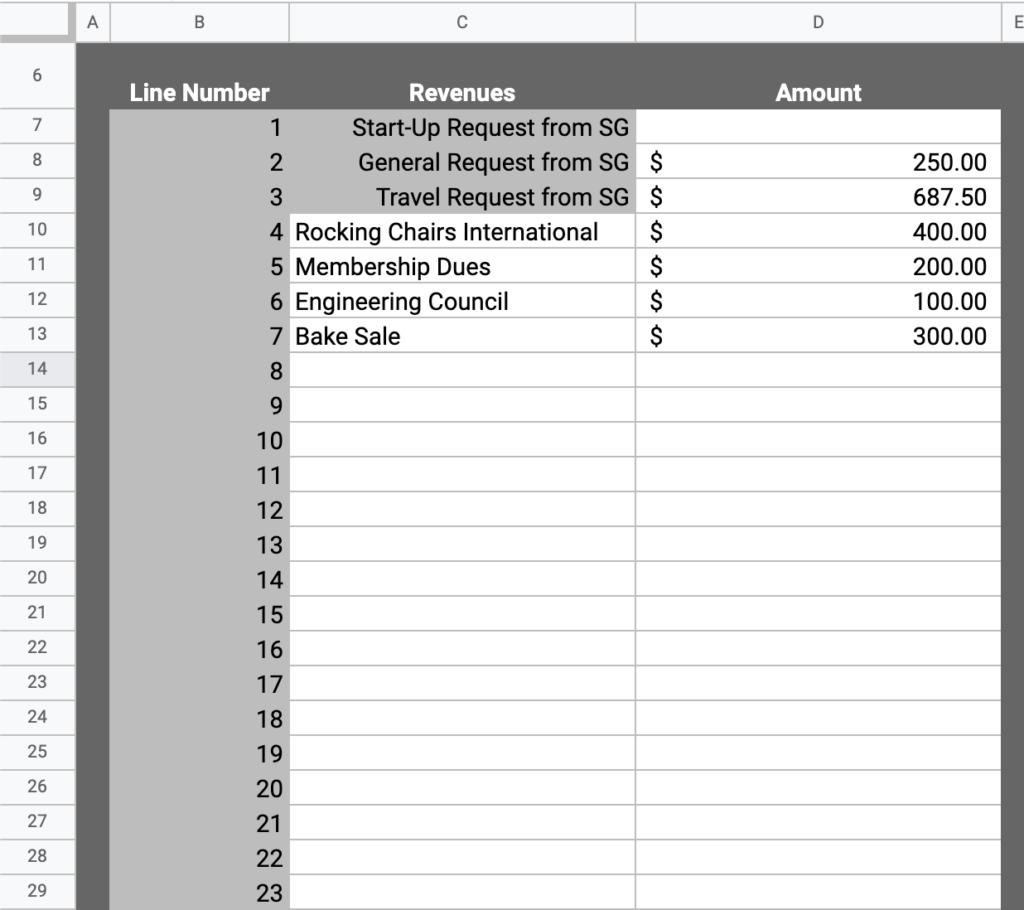
Next, enter the current balance of your bank account in cell D33. If this changes between now and the Application submission deadline, please update it. If your organization does not have a bank account, you will need to open an account for your organization. All organizations are required to have a bank account in order to receive Appropriations funding.
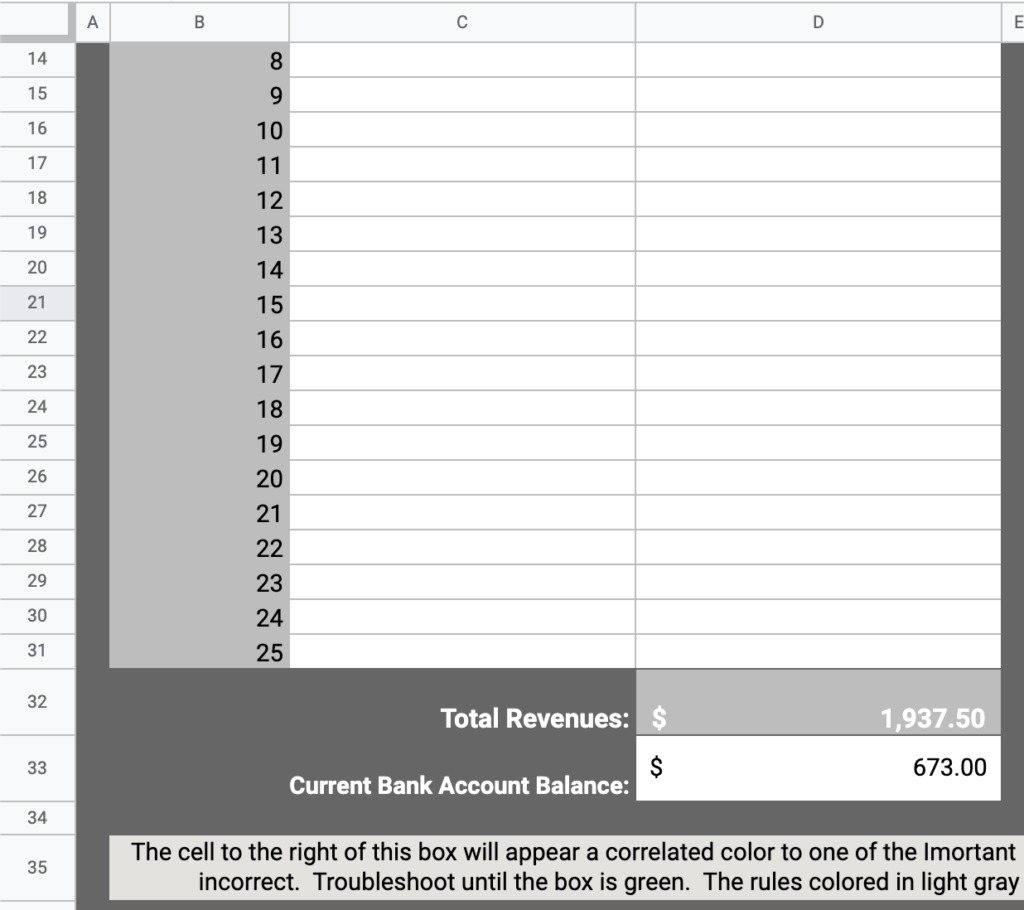
Next, fill in your Expenses information in columns F and G. Only enter information into the white cells. Do not edit any cell with a grey or light grey color.
Once you have filled in all of your expenses, indicate how each expense will be payed for by typing a Revenue Line Number into the cells in column H. For example, if you are purchasing flyers from Wolf Xpress and this expense will be paid for by your General funding request from Appropriations, you’ll enter Revenue Line Number 2 in the corresponding cell.
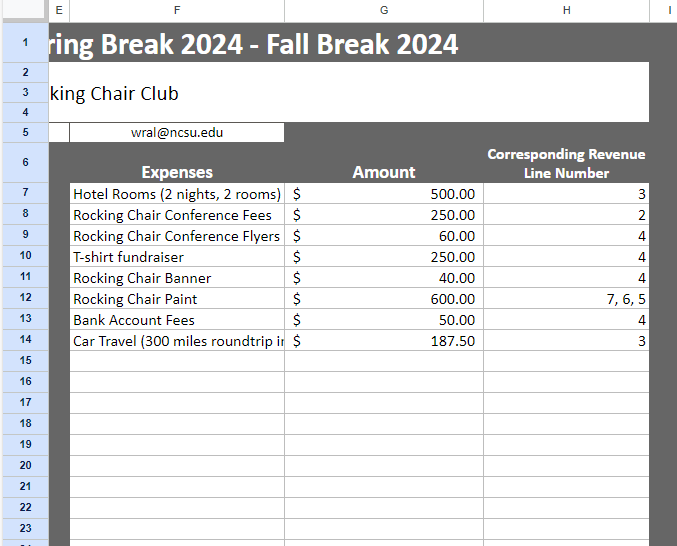
Next, check to make sure your budget is following all of the Appropriations Budget Rules. See the list of the budget rules in columns J and K on the right side of the spreadsheet. This spreadsheet has conditional formatting to indicate if Rules 1, 2, and 3 are not being followed. Check cell G35 to see if your budget follows rules 1, 2, and 3. If the color of cell G35 is green, that means you budget is following rules 1, 2, and 3, if the color of cell G35 is not green, that means your budget is incorrect. Rules 4, 5, 6, 7, 8, and 9 must be manually checked. Additionally, the conditional formatting will not check for expenses, please ensure you list expenses on your budget as this is required. Reference the Appropriations Budget Rules list in columns J and K for more information on each rule and how to fix any errors.
Lastly, change the sharing settings to “Anyone on the internet with this link can view”. And then copy and paste the sharing link into your Appropriations Application in the designated spot.
Example Budget
Click the button below to see a complete and accurate Appropriations budget made using the Spring 2024 Appropriations Budget Tool. If you need help with the Budget Tool or creating your budget, please drop into an Appropriations Group Help Session, schedule an Appropriations Individual Help Session, or email us at sgappropriations@ncsu.edu.